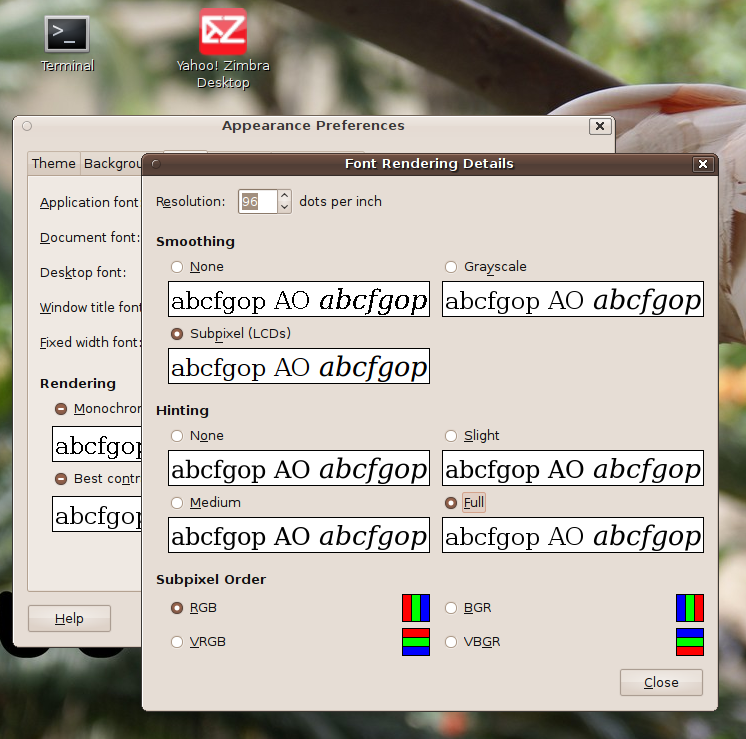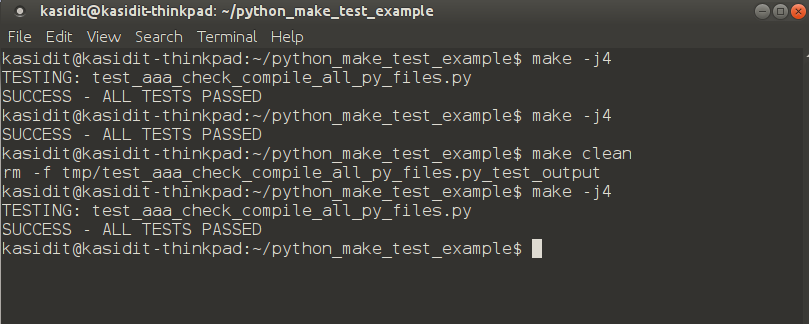HOWTO Sharper fonts in Ubuntu the easy way
Published:
The default font display in Ubuntu's GNOME is smooth and soft. Many people like sharper and crisp font display. There's an easy way to adjust this. The fonts seem to shrink a little too.
Just go to System > Preferences > Appearance > Fonts and make sure "Subpixel smoothing (LCD)" is selected, then press "Details" then choose "Full" under Hinting.
Many people (including myself in the past) prefer sharper fonts so I hope this post would be helpful! (Personally, nowadays I prefer the the smooth default rendering - I'm more familiar with it, I find the smooth way easier to read.)Default:
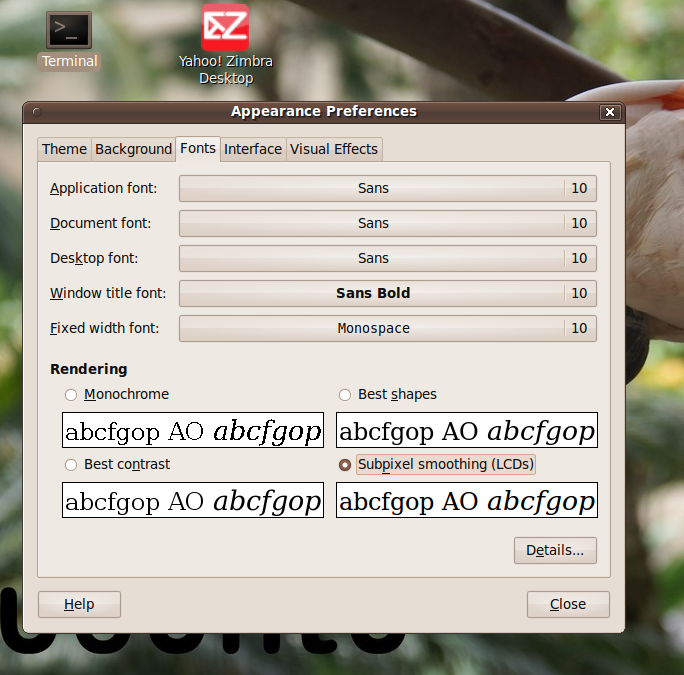
Result after changing to "Full Hinting":